How to install double-boot Ubuntu in a Macbook Air Back
Download Ubuntu image
The installation need a copy of the Ubuntu desktop ISO image. Be sure to choose a 64-bit version, which can boot up in both BIOS and EFI modes.
Write to a empty USB Driver
Find out a USB which has at least 2GB size to store the image, and be sure to format it with a apple format.
After that, convert a ISO image into the apple specific one .dmg by using the following command:
hdiutil convert ./ubuntu.iso -format UDRW -o ./ubuntu.dmg
Then, mount your USB and check the serial number:
diskutil list
# may be /dev/diskN, in which N should be 0, 1 or any integer
And, unmount the USB before recording:
diskutil unmountDisk /dev/diskN
Recording:
sudo dd if=./ubuntu.img of=/dev/diskN bs=1m
If successfully, you can just eject your USB device:
diskutil eject /dev/diskN
Clear out sizes and create a empty partition for installation
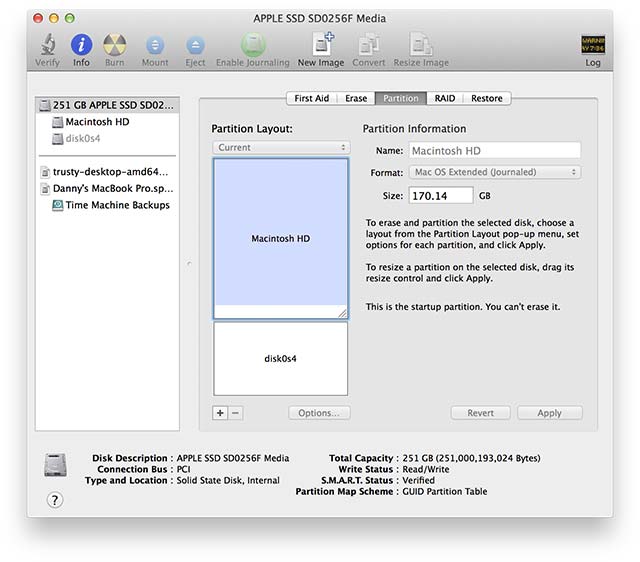
After creating the partition, you can just reboot and hold keying the optional key. After a while, some options have been shown to choose. Just remember to choose the EFI one.
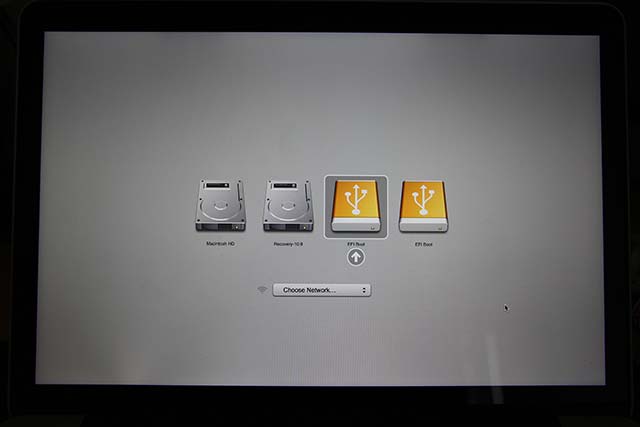
Then, choose install Ubuntu.
Installer
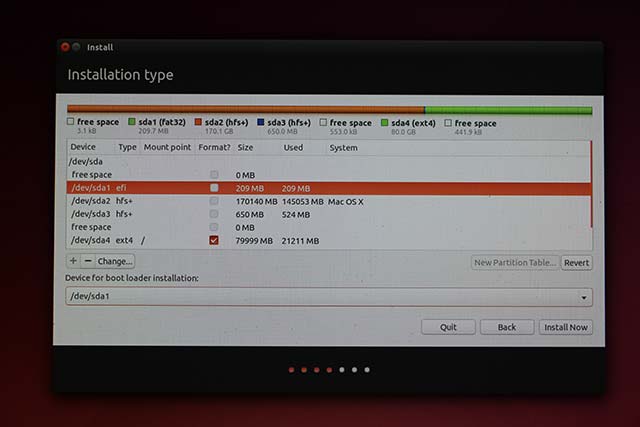
When choosing where to install, you have to be careful. The option of Device for boot loader installer should choose /dev/sda1. Besides, you are ought to double click the partion you have just created like /dev/sda4 and change it with a EXT4 format, and set the mount point as /.
EFI Boot Fix
When the installer completes, don't restart just yet! We still need to do one more thing so that we'll be able to use GRUB. Run the following command:
sudo apt-get update
sudo apt-get install efibootmgr
This will temporarily install a configuration tool for EFI boot setups.
Next, run
sudo efibootmgr
This will print out the current boot configuration to your screen. In this, you should be able to see "ubuntu" and "Boot0000*". Currently, the EFI system will point to "Boot0080*", which skips GRUB and goes directly to Mac OS.
To fix this, run the command
sudo efibootmgr -o 0,80
Fix Mac OS Boot
First, you'll need to make a quick change to a GRUB setting so that the SSD won't occasionally freeze.
# before using vim, you have to install it by `sudo apt-get install vim`
sudo vim /etc/default/grub
Find GRUB_CMDLINE_LINUX and change it:
GRUB_CMDLINE_LINUX="libata.force=noncq"
Then edit /etc/grub.d/40_custom and add the following content right behind the file:
menuentry "Mac OS X" {
exit
}
After that, use the following command to take your configuration into effect.
sudo update-grub
As the plugin is integrated with a code management system like GitLab or GitHub, you may have to auth with your account before leaving comments around this article.
Notice: This plugin has used Cookie to store your token with an expiration.